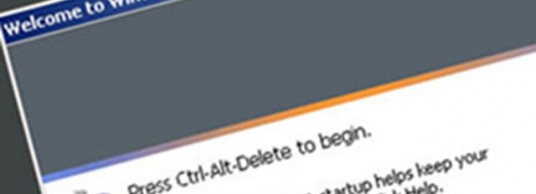
This is a quick tip to enable the CTRL+ALT+DELETE login screen in Windows XP – Vista – 7.
Using this is far more secure than the traditional XP login screen due to the fact that no program can intercept CTRL+ALT+DELETE. Thus you are protecting yourself from a application (a bad application, could be spyware or a virus) from learning your machine password.
For Windows XP, follow these steps:
- Log on to the computer as an administrator.
- Click Start, click Control Panel, and then double-click User Accounts.
- Click Change the way users log on or off.
- Click to select the Use the Welcome screen check box if you want to disable the CTRL+ALT+DELETE sequence.
- Click Start, click Run, type Control Userpasswords2, and then press ENTER.
Note. You may receive the following dialog box:
You must be a member of the Administrators group on this computer to open User Accounts. You are logged on as user name, and this account is not a member of the Administrators group. In this condition, you are required to type the user name and password when the system prompts the dialog box to type the user name and password of the administrator of the computer. - Click the Advanced tab.
- In the Secure logon section, click to clear the Require users to press Ctrl+Alt+Delete check box if you want to disable the CTRL+ALT+DELETE sequence.
For Windows Vista and Windows 7, follow these steps:
- Click Start, type Control Userpasswords2, in the Search box and then press ENTER.
Note. You are required to type the user name and password when the system prompts the dialog box to type the user name and password of the administrator of the computer. - Click the Advanced tab.
- In the Secure logon section, click to clear the Require users to press Ctrl+Alt+Delete check box if you want to disable the CTRL+ALT+DELETE sequence.
Note. If the Advanced tab is not available, click Start, click Run, type control userpasswords2, and then click OK.
The Advanced tab is not available under certain conditions. For example, if you are a restricted user, the Advanced tab is not available.












August 17, 2011
HowTo, Windows